🧱 BloodHound Community Edition (CE)
BloodHound CE is the latest version, featuring a modern web interface and simplified setup using Docker.
✅ Prerequisites
DockerandDocker Composeinstalled onUbuntu Server
note
If you don't have Docker & Docker Compose on a Ubuntu Server
🛠 How to Install Docker + Docker Compose on a Ubuntu Server
1. Install the VM (Ubuntu Server)
-
Create VM inside VMWare Workstation
- Ubuntu Server 24.04.2
- 2 CPU / 8 GB RAM
- Disk 80 GB
- Network Adapter:
NAT/Host-only(so you can SSH inside other VM's withHost-only)
-
Download ISO
-
Install
- Language: English
- Install Ubuntu Server
- Configure minimal settings
- Username:
yourname - Install OpenSSH (checked)
- Skip snaps and additional services.
-
After install
sudo apt update && sudo apt upgrade -y
🛠 2. Set Static IP Inside Ubuntu VM
ip addr
NAT Network is
ens33& Host-only Network isens36
ssh <username>@<ip-of-ens33>
sudo nano /etc/netplan/00-installer-config.yaml
network:
version: 2
ethernets:
ens33:
dhcp4: yes # NAT interface, keep DHCP to get internet access
routes:
- to: default
via: 192.168.38.2
nameservers:
addresses:
- 1.1.1.1
- 8.8.8.8
ens36:
dhcp4: no # Host-only interface, set static IP manually
addresses:
- 192.168.175.133/24
✅
ens33gets Internet automatically via DHCP (NAT). ✅ens36has fixed IP192.168.175.133for stableSSHandlab traffic.
Set correct permission
sudo chmod 600 /etc/netplan/00-installer-config.yaml
Apply Configuration
sudo netplan generate
sudo netplan apply
3. Install Docker and Docker Compose
# Install required packages
sudo apt install -y apt-transport-https ca-certificates curl software-properties-common gnupg
# Add Docker’s GPG key
curl -fsSL https://download.docker.com/linux/ubuntu/gpg | sudo gpg --dearmor -o /etc/apt/keyrings/docker.gpg
# Set up stable Docker repository
echo \
"deb [arch=$(dpkg --print-architecture) signed-by=/etc/apt/keyrings/docker.gpg] https://download.docker.com/linux/ubuntu \
$(lsb_release -cs) stable" | \
sudo tee /etc/apt/sources.list.d/docker.list > /dev/null
# Update package index
sudo apt update
# Install Docker Engine and Docker Compose plugin
sudo apt install -y docker-ce docker-ce-cli containerd.io docker-compose-plugin
# Enable and start Docker service
sudo systemctl enable docker
sudo systemctl start docker
# Add your user to the Docker group (optional, so you don't need sudo)
sudo usermod -aG docker $USER
📜 Gold Standard BloodHound CE Bash Script
#!/bin/bash
# ------------------------------------------------------------------
# [BloodHound CE Setup Phase 1]
# Author: Alessandro Salucci
# Date: 2025-04-28
#
# Description: Prepares Ubuntu VM with Docker, network config.
# ------------------------------------------------------------------
set -e
echo "[*] Updating system..."
sudo apt update && sudo apt upgrade -y
echo "[*] Installing Docker and Docker Compose Plugin..."
sudo apt install -y apt-transport-https ca-certificates curl gnupg git software-properties-common
sudo mkdir -p /etc/apt/keyrings
curl -fsSL https://download.docker.com/linux/ubuntu/gpg | sudo gpg --dearmor -o /etc/apt/keyrings/docker.gpg
echo "deb [arch=$(dpkg --print-architecture) signed-by=/etc/apt/keyrings/docker.gpg] https://download.docker.com/linux/ubuntu $(lsb_release -cs) stable" | \
sudo tee /etc/apt/sources.list.d/docker.list > /dev/null
sudo apt update
sudo apt install -y docker-ce docker-ce-cli containerd.io docker-compose-plugin
echo "[*] Enabling Docker service..."
sudo systemctl enable docker
sudo systemctl start docker
echo "[*] Adding user to docker group..."
sudo usermod -aG docker $USER
echo "[*] Configuring static IP for Host-only adapter..."
cat <<EOF | sudo tee /etc/netplan/00-installer-config.yaml > /dev/null
network:
version: 2
ethernets:
ens33:
dhcp4: yes
routes:
- to: default
via: 192.168.38.2
nameservers:
addresses:
- 1.1.1.1
- 8.8.8.8
ens36:
dhcp4: no
addresses:
- 192.168.175.133/24
EOF
echo "[*] Securing Netplan config permissions..."
sudo chmod 600 /etc/netplan/00-installer-config.yaml
echo "[*] Applying Netplan configuration..."
sudo netplan apply
echo "[*] Phase 1 Complete. Rebooting..."
sleep 3
sudo reboot
mkdir setups
cd setups
nano bloodhound-setup-1.sh
Copy the script from above
chmod +x bloodhound-setup-1.sh
Make it executable.
sudo ./bloodhound-setup-1.sh
Run it with root or sudo
#!/bin/bash
# ------------------------------------------------------------------
# [BloodHound CE Setup Phase 2 - Full Auto Setup]
# Author: Alessandro Salucci
# Date: 2025-04-28
#
# Description: After reboot — downloads BloodHound CLI, fixes Docker ports,
# starts BloodHound CE properly and outputs correct info.
# ------------------------------------------------------------------
set -e
echo "[*] Starting Docker service..."
sudo systemctl start docker
echo "[*] Downloading BloodHound CLI..."
wget https://github.com/SpecterOps/bloodhound-cli/releases/latest/download/bloodhound-cli-linux-amd64.tar.gz
tar -xvzf bloodhound-cli-linux-amd64.tar.gz
chmod +x bloodhound-cli
echo "[*] Installing BloodHound CE..."
sudo ./bloodhound-cli install
# Fix docker-compose.yml port bindings
echo "[*] Fixing BloodHound CE Docker ports to allow external access..."
# Backup the original docker-compose.yml first
cp docker-compose.yml docker-compose.yml.bak
# Use sed to replace localhost bindings with 0.0.0.0 (or remove the localhost IP restriction)
sed -i 's/${BLOODHOUND_HOST:-127.0.0.1}:${BLOODHOUND_PORT:-8080}:8080/8080:8080/' docker-compose.yml
sed -i 's/${NEO4J_HOST:-127.0.0.1}:${NEO4J_HTTP_PORT:-7474}:7474/7474:7474/' docker-compose.yml
sed -i 's/${NEO4J_HOST:-127.0.0.1}:${NEO4J_BOLT_PORT:-7687}:7687/7687:7687/' docker-compose.yml
# Restart Docker containers to apply changes
echo "[*] Restarting BloodHound CE containers..."
docker compose down
docker compose up -d
# Get the admin password dynamically
ADMIN_PASSWORD=$(~/bloodhound-cli config get default_password || echo "UnknownPassword-CheckManually")
echo "[*] Setup completed successfully!"
echo "--------------------------------------------------"
echo "➡ SSH Access: ssh [email protected]"
echo "➡ BloodHound CE Web: http://192.168.175.133:8080/ui/login"
echo ""
echo "Default Login -> Username: admin"
echo "Default Password -> $ADMIN_PASSWORD"
echo "--------------------------------------------------"
sudo nano bloodhound-2.sh
sudo chmod +x bloodhound-2.sh
sudo ./bloodhound-2.sh
BloodHound v4.x Deprecated - SharpHound
How to Setup BloodHound (Windows)
- Download Neo4j Desktop from: https://neo4j.com/download/
- Install it and create a
Local DB
How to Setup BloodHound (Linux)
sudo apt install neo4jsudo systemctl start neo4j
Set up a DB
- Open
Neo4j Desktop AddLocal DBMSSetPasswordStartinstance
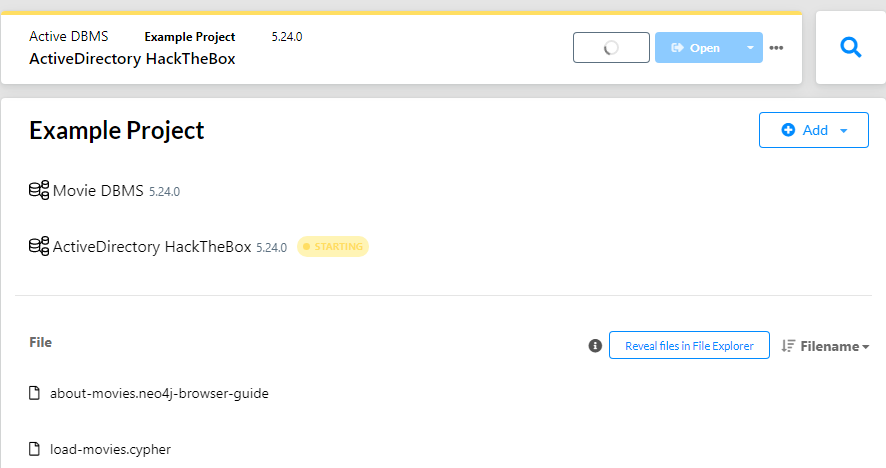
Open BloodHound
- Username
neo4j - Password
<The Password You Set> - Upload
SharpHoundfiles